
If you use Google Chrome to surf the internet, you may have seen a message popup saying, “The following plug-in has crashed: Shockwave Flash.” This can also be followed by a popup from Chrome asking if you want to close “unresponsive tabs.” It’s annoying and slows the browser to a crawl.
Unfortunately, this is a common situation where Chrome’s internal Flash installation doesn’t play nicely with the Flash plugin downloaded from Adobe.com or bundled with your computer.
So how do you get rid of the crashing? Fortunately, there is an easy fix, one so simple, even your grandmother can do it!
The first thing we’ll do it click this link: chrome://plugins.
In the new tab that opens, you’ll see a list of all the plugins Chrome is currently using. Now, scroll down and look for “Adobe Flash Player.” If you see “(2 files)” after the name, you’re heading in the right direction to fixing your Shockwave woes.
Now, near the upper-right of the plugins tab, you’ll see a “Details” link. Click it. Now when you look at your “Adobe Flash Player” listing you’ll see two .dll files listed, along with a bunch of information you can ignore. What you need to look for is the Windows path to the plugin.
Chrome’s built-in plugin will have a path similar to: C:\Program Files (x86)\Google\Chrome\Application\32.0.1700.102\PepperFlash\pepflashplayer.dll while Adobe’s version will actually be sitting in the Windows folder and look similar to: C:\WINDOWS\SysWOW64\Macromed\Flash\NPSWF32_11_9_900_170.dll.
Under each plugin, you will see Disable. And here’s where the solution to Shockwave crashing comes to a conclusion. Clicking on either Disable links will turn off that plugin. Shut Chrome, re-open, and BAM! Problem solved.
Which plugin do you disable? In writing this post, I tried each one separately. Neither made a difference, so I ended up settling for disabling Chrome’s internal plugin.
This may not fix every Shockwave Flash problem, and some of you may find only one version installed. Please leave a comment below and let me know if this post was helpful.
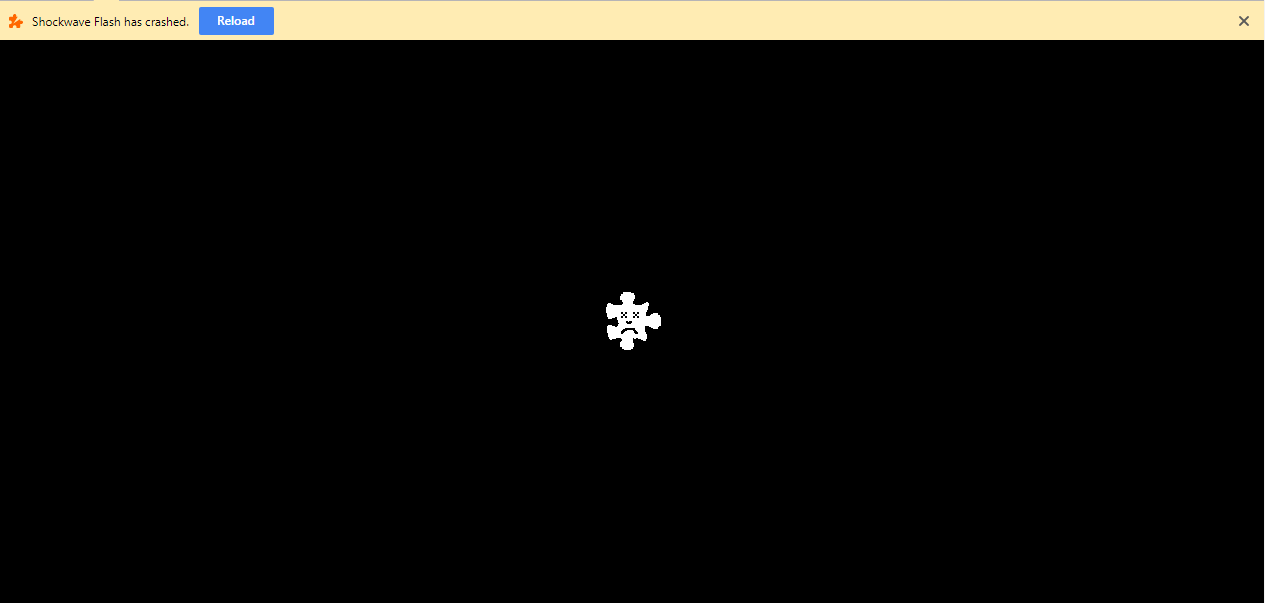
Leave a Reply